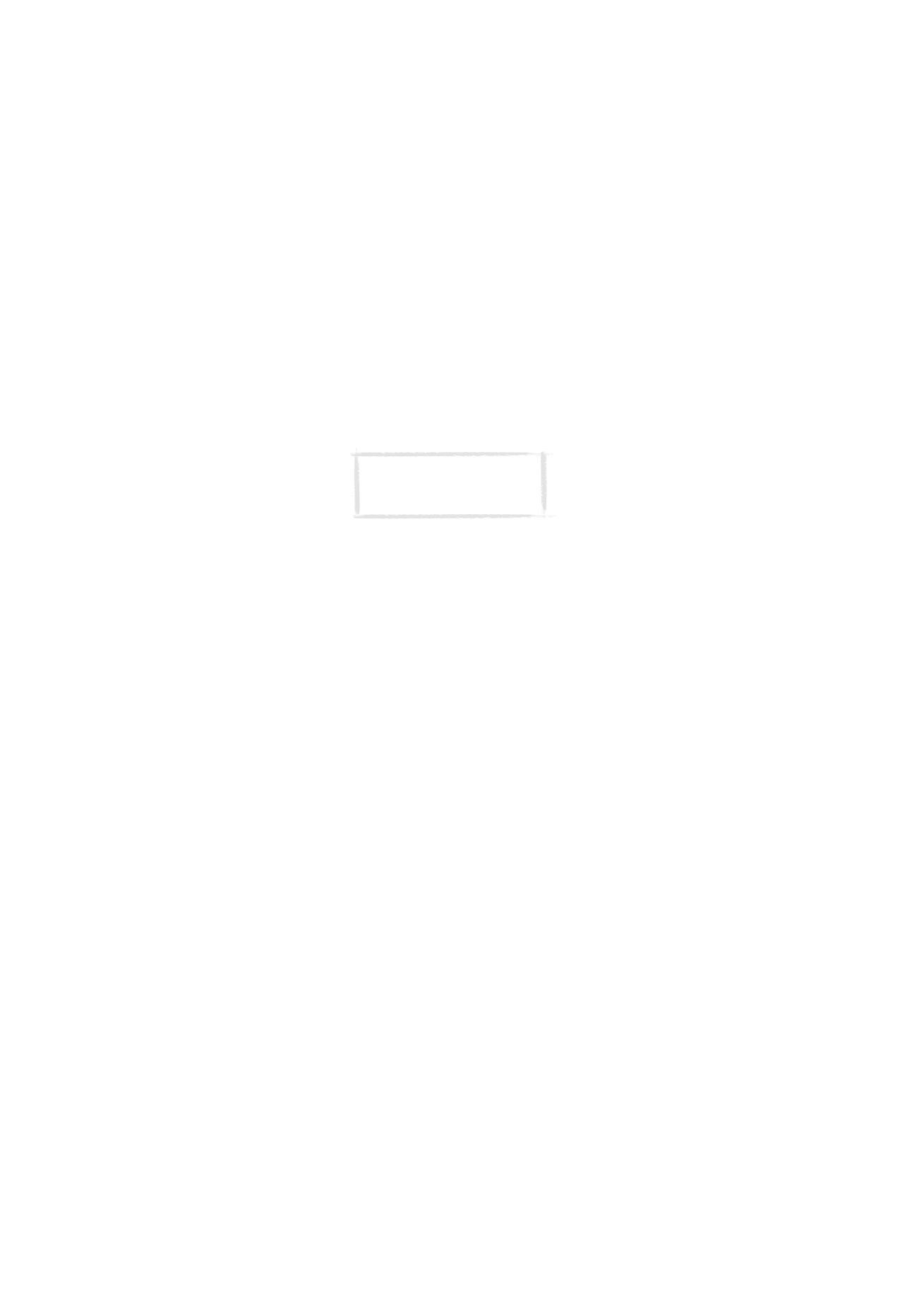
Communicator display
The communicator interface is switched on by opening the cover. See figure 5.
The applications are run in the middle of the display. The indicators (figure 6)
show application and system-related information. The commands always
correspond to the column of four command buttons on the right side of the
display. The functions of the Menu, Zoom and Backlight buttons are explained
in ”Communicator features” on page 31.
The scroll bar indicates that there are more items than currently shown on the
display. The display can be scrolled with the up and down arrow keys.
Whenever the selection frame is shown, you can select items by moving the
selection frame over the desired item with the up and down arrow keys.
Note: When taking the phone
into use, observe the instructions
given by your network operator.
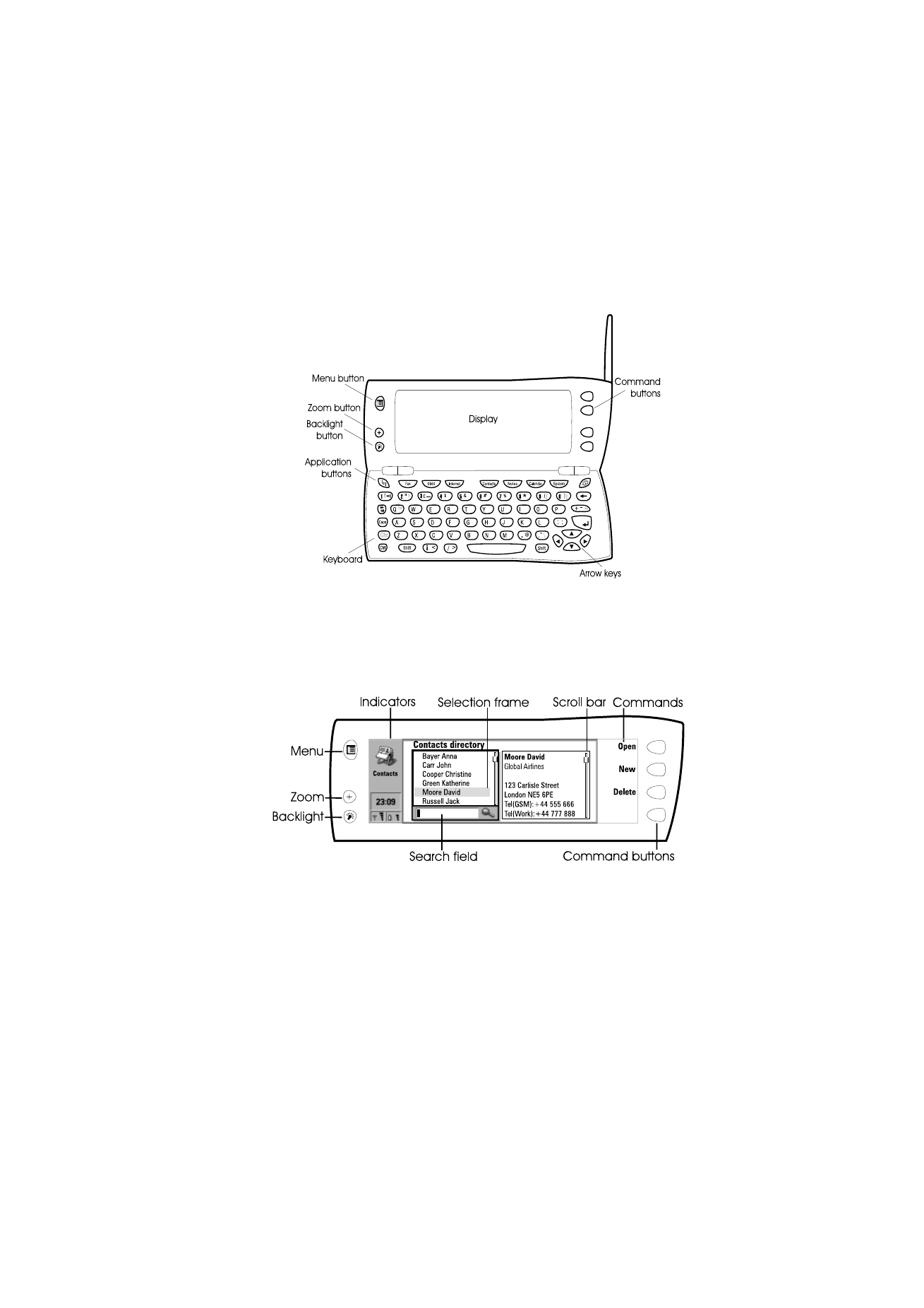
G
e
tt
in
g
st
a
rt
e
d
21
1999 Nokia Mobile Phones. All Rights Reserved.
When the search field appears at the bottom of the display, you can search for
items by entering text into the search field with the keyboard.
After the correct item has been selected, press the command button next to
the command you wish to apply to the item, for example, Open.
The following figures illustrate certain communicator conventions:
1 When a command is dimmed, it cannot be used, see figure 7.
2 When a cursor appears on a dotted line, enter a value with the keyboard, see
figure 7.
Figure 5
Figure 6
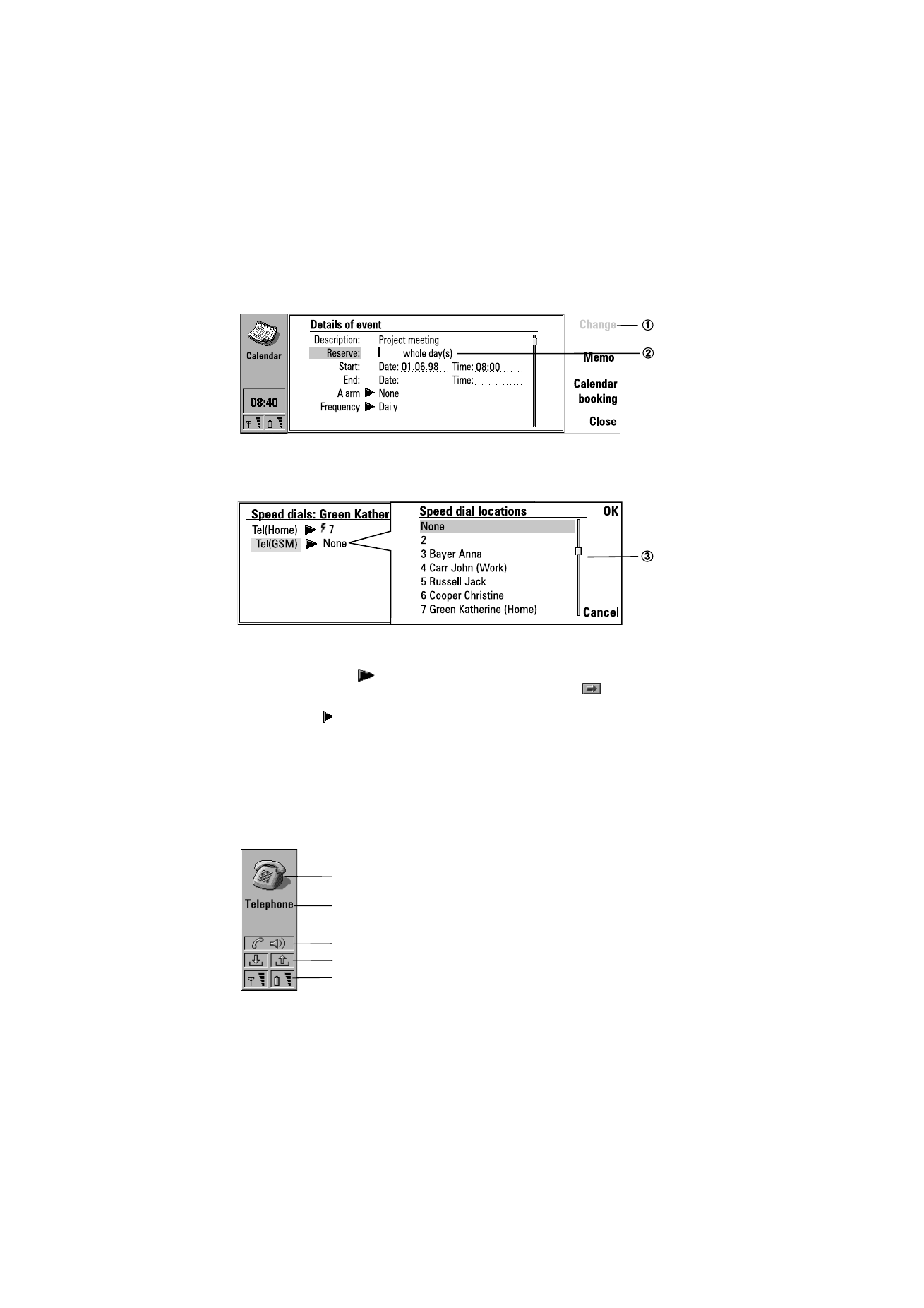
G
e
tt
in
g
st
a
rt
e
d
22
1999 Nokia Mobile Phones. All Rights Reserved.
3 A pop-up box. Select an item and press OK or Cancel, see figure 8.
When a setting with
next to it is selected, pressing Change toggles the
value or opens a pop-up box. See figure 8. When a setting with
next to it
is selected, pressing Change opens a new settings view. When you press a
command with
next to it, the commands change.