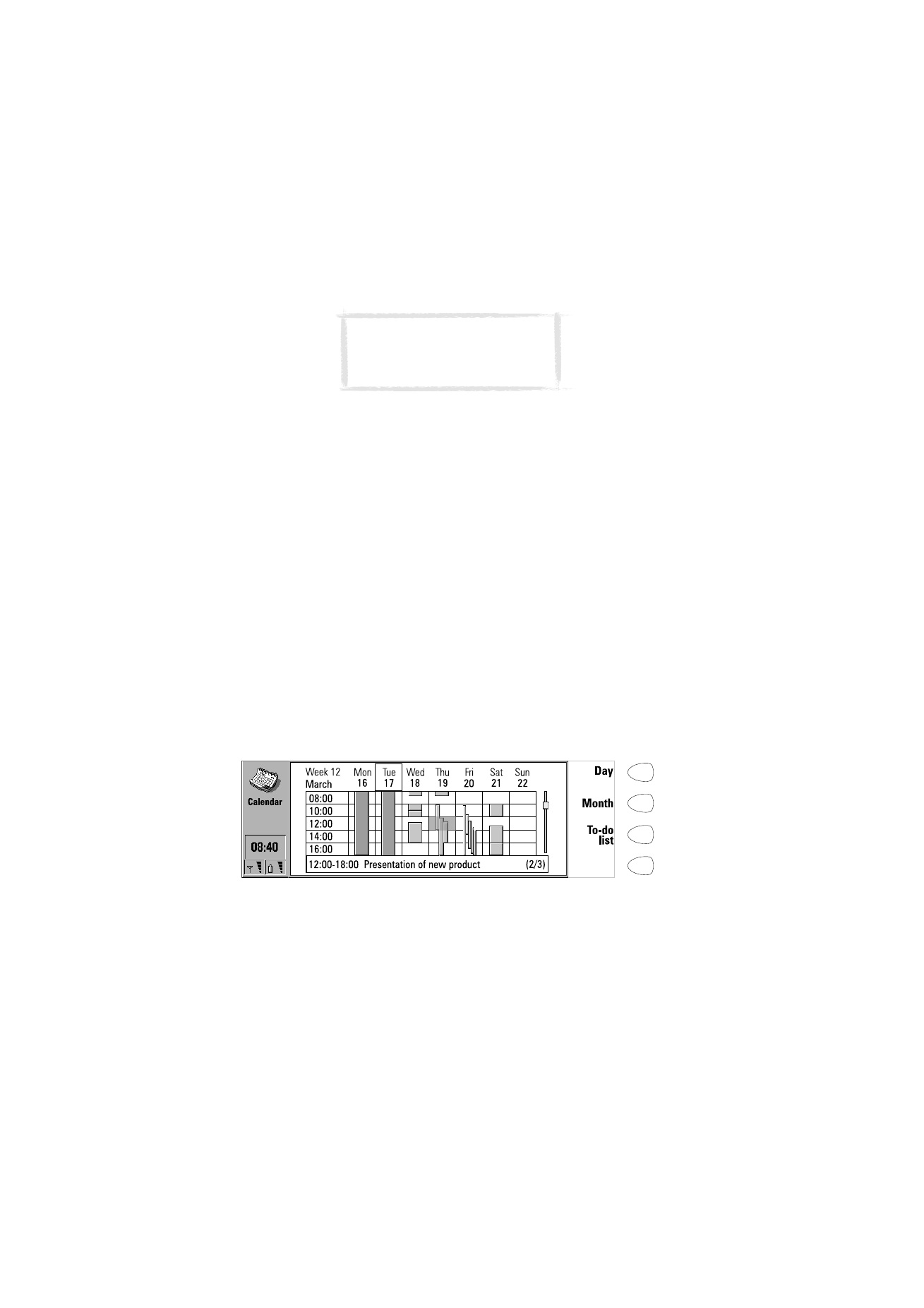
Weekly schedule
The weekly schedule shows the timetable of the selected week.
Today’s date is outlined by a square frame (Tuesday 17th in figure 2).
The currently selected time box is shaded (Thursday 19th, 12:00 in figure 2).
All the events are marked with grey bars according to their start and end times.
The bars are thinner if the events of the day overlap (Friday 20th in figure 2).
If the whole day has been reserved for an event, all the time boxes are marked
with a dark grey bar (Tuesday 17th in figure 2).
To open the daily or the monthly schedule, press Day or Month, respectively.
You can use the arrow keys to scroll inside a day in the weekly schedule.
If you scroll to a time box containing an event, the bar across the bottom of
the weekly schedule will show the basic details of the event. See figure 2. The
numbers to the right of the event description indicate the number of events
contained within that time box, e.g. “2/3” means that you are seeing the
details of the second of three events.
If a time box contains more than one event, you may view the basic details of
each event by scrolling to the time box and pressing the Tab key on the
keyboard. The details will be shown on the bar across the bottom of the
weekly schedule. To view the previous event, press Shift and Tab.
Figure 2
Tip: To add events to the monthly and
weekly schedules, just start writing
the event description. The Details
view opens automatically.
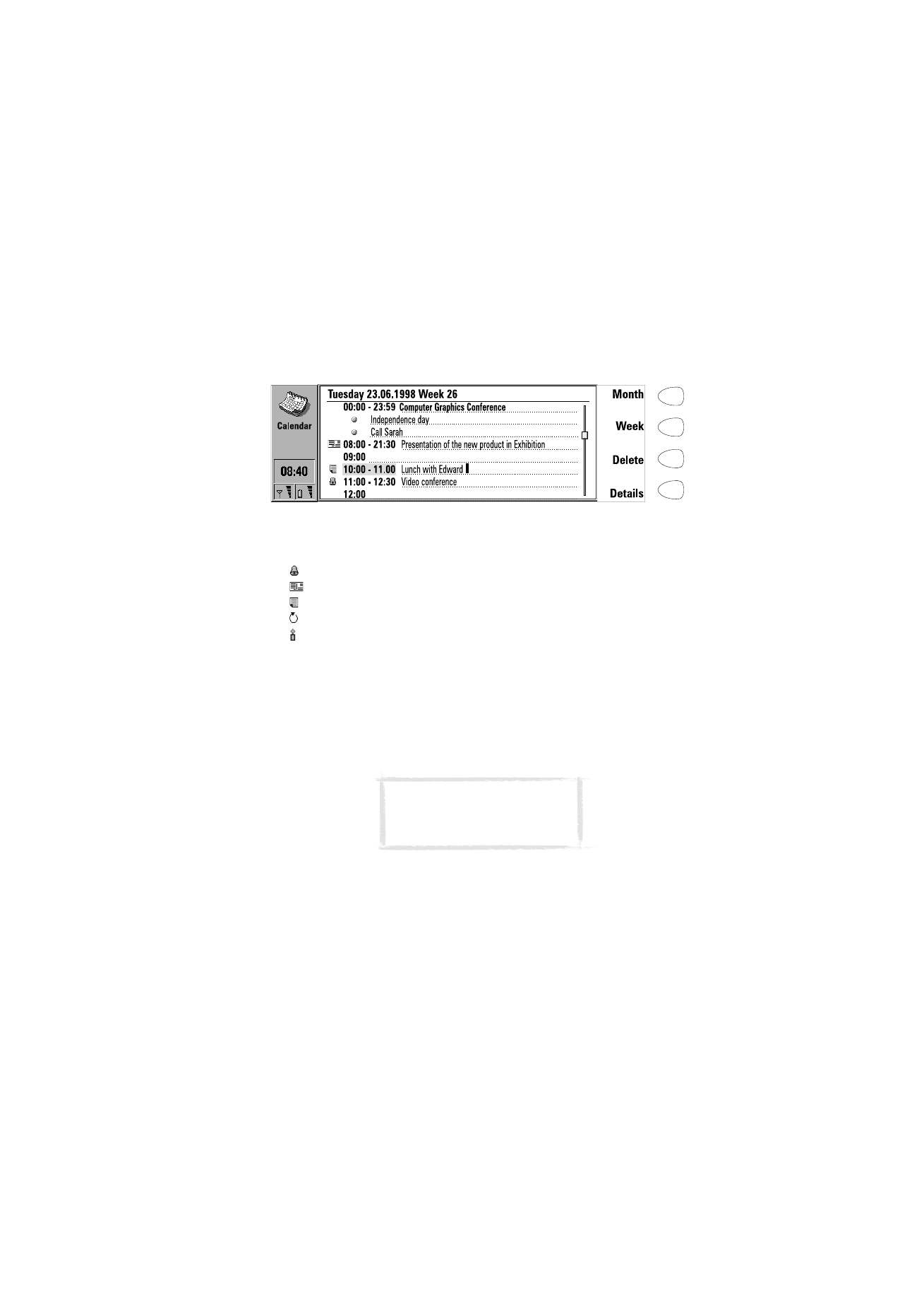
Ca
le
n
d
a
r
119
1999 Nokia Mobile Phones. All Rights Reserved.